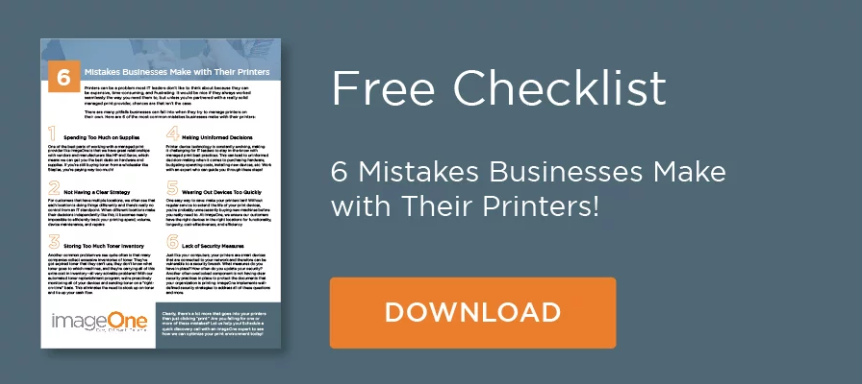Few things are more infuriating than a printer jam problem. You’re finally ready to print out a big project or important document only for some pesky paper to get stuck somewhere deep within the machine. But frustrating as it is, most paper jams can get fixed rather quickly.
Oftentimes, all it takes is locating the main screen on the printer itself. This is always the first recommended step for a print jam issue. Once detected, many printers will provide clear, on-screen instructions prompting users on how to clear the jam. A graphic or text will show you where the jammed paper is stuck and guide you in safe removal.
If you’ve checked the screen to no avail, don’t panic. Take a deep breath and try our easy troubleshooting tips on fixing a paper jam:
Reason #1: Bad, Old, or Warped Paper
With the COVID-19 pandemic, many organizations have required employees to work from home for long periods of time. Once they return to the office, it’s likely that some paper has been sitting in printer trays for quite some time, and old paper can cause a printer jam.
This is often due to the varying levels of humidity that the paper sheets have experienced while collecting dust in the office. Over time, paper absorbs and loses moisture which causes it to warp, or not lie perfectly flat. This can create print quality issues like jamming and is something to consider when using a printer that hasn’t been used for a while.
How to Fix This Printer Jam: This one is easy. Replace the old paper with a fresh stack of brand-new paper. If this still doesn’t fix the problem, then something else is likely the culprit.
Reason #2: Pages Are Stuck Inside the Printer
For various reasons, perfectly good sheets of paper occasionally get stuck somewhere within the printer. Getting paper out might sound like a challenge that requires a call to the IT department, but it’s usually a pretty quick fix that even less tech-savvy people can handle.
How to Fix This Printer Jam: If you’re comfortable, take the toner out and open up the printer access doors. Don’t worry. None of this will require the removal of any parts. We just need a quick peek inside so that we can see where the paper travels.
Once opened, we can view different areas inside the printer where the lodged paper might be hiding. Sometimes pages get stuck on the journey through the machine by not quite lining up with the various mechanisms. It’s an annoying, but unfortunately inevitable, part of printer operations.
If nothing is found after clearing and the printer is still jamming, check out Reason #3.
Reason #3: Incorrect Paper Size
Incorrect paper size can quickly cause a printer to jam up. Printers are extremely picky about size. One can stop even if a page is less than a millimeter off from what the device expects. Usually, an on-screen message will pop up as soon as it occurs alerting you of the problem. Then it should walk you through how to clear it. If not, follow the steps in Reason #2 to clear it manually.
After a paper size-related jam is cleared, figure out exactly why the discrepancy occurred so you can remedy the issue and finally print your page.
How to Fix This Printer Jam: First, find out what paper size the printer is attempting to print. If you noticed that you didn’t insert the correct paper, just insert the correct size and print again. If the incorrectly loaded paper size was the issue, it should proceed without issue.
You also could try reviewing the printer Job Log. (Note: This isn’t an option on every printer or office so don’t panic if it’s unavailable. We have other solutions.) Here, you’ll find a list of all the jobs that the printer receives. Then find your job and review the paper size as well as the paper tray that’s listed to be printed on. Are they the same? If so, tap the confirmation button onscreen when it’s loaded and ready to go. Ideally, your job will properly send. If not cancel and resend.
One more solution is to cancel the intended print job. Then, go into the application that the print job was sent from and find the menu item that’s usually called the Page Setup, Printer Properties, or Document Setup section—though the exact name may vary. This is where the document or print job can be adjusted to print within specific parameters.
Occasionally, whether through intention or accident, paper size or tray settings can get modified. Review the Page Setup section and make sure everything is accurate and matches your intention. Once accuracy has been verified, try to reprint the document.
If the printer is still asking for an incorrect paper size or asking for the correct paper size but still jamming, it’s time to explore Reason #4.
Reason #4: Printer Part Repair
After trying and troubleshooting everything above with no success, it might be time to call in the printer experts like your IT department or managed print partner. Throughout the lifetime of any printer or copier, parts go bad and sometimes need to be repaired or replaced. Repeated paper jams can be an indication that it’s time for such maintenance.
How to Fix This Printer Jam: Think this might be the case but are hesitant in calling backup? Then the best solution would be to consult the printer’s User Guide, specifically the Customer Self Repair section. Some parts, like the fuser or the paper tray rollers, are designed to be relatively easy to switch out as they do require regular replacement.
If you feel like you’re handy enough, then you could likely replace these parts on your own. As they’re also the parts that most commonly cause print and paper jams, getting comfortable with their replacement would be useful.
However, if you’re either not comfortable with getting handy or you’ve tried with still no success, then we highly recommend calling an expert. Whether it’s an IT team member with printer experience or a print management technician, they’ll know exactly how to tackle the issue without potentially causing an even bigger issue.
Need a printer repair or print management expert? We’d love to help! With 30 years of print management experience, the imageOne team can’t wait to support your business’ print and workflow needs. Schedule a short, no-obligation consultation call today. We’ll even send you a $25 Amazon card just for chatting.
Few things are more infuriating than a printer jam problem. Connect with me on Twitter and LinkedIn and keep up with my company imageOne. Check out my website or some of my other work here.